A Guide To Eyes Retouching For Natural-Looking Photos
February 07, 2025
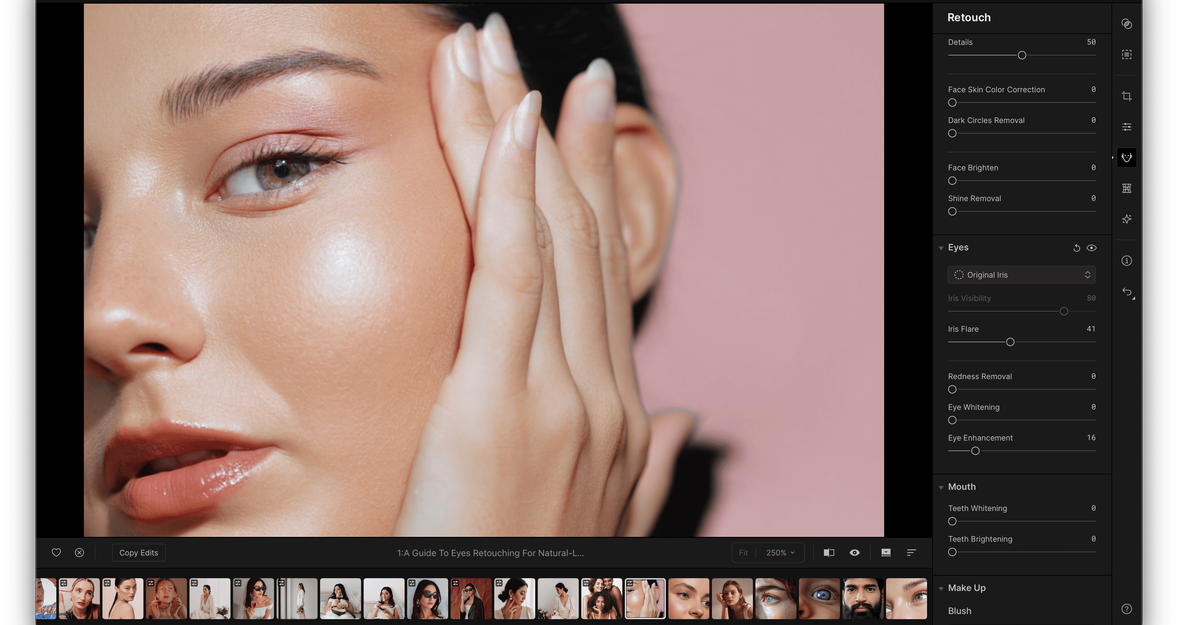
The eyes are among the important features any editor has to pay great attention to in image editing. They are often called the “windows to the soul,” and they can make or break the natural look of a snap.
This guide will take you through editing eyes in pictures for a polished, realistic effect.
Why Eye Retouching Matters
 The eyes are always focal in any portrait. They speak life into the photo if they look sharp, clear, and vibrant. Natural flaws like red-eye, uneven lighting, or tired ones do not help the overall aesthetic of a picture. This is where photo retouching comes into play. Be it a professional photographer or seeking to make personal snapshots look better, knowing how to retouch eyes is an important skill. But the whole point of eye retouching isn’t to make drastic changes. Rather, it’s to enhance them subtly to bring out the raw beauty.
The eyes are always focal in any portrait. They speak life into the photo if they look sharp, clear, and vibrant. Natural flaws like red-eye, uneven lighting, or tired ones do not help the overall aesthetic of a picture. This is where photo retouching comes into play. Be it a professional photographer or seeking to make personal snapshots look better, knowing how to retouch eyes is an important skill. But the whole point of eye retouching isn’t to make drastic changes. Rather, it’s to enhance them subtly to bring out the raw beauty.
You may also like: Editing Portrait Photos Like a Pro with Aperty: A Step-by-Step Guide
How to Edit Eyes in Pictures: Basic Steps
 Before moving to advanced editing, let’s go through some basic steps of editing eyes in photos.
Before moving to advanced editing, let’s go through some basic steps of editing eyes in photos.
Removing red eye. The most common problem in photography with flash is the red-eye. This occurs because the flash reflects off the retina. Red-eye correction tools are available in Aperty. You have only to select the tool and click on the eyes for it to correct the color automatically.
Brighten the eyes. Dull or tired-looking ones can make an image lifeless. Bring back life by brightening the whites in the eyes, but do this subtly. A delicate brush tool combined with a rather subtle exposure gain will lighten the whites.
Sharpen the eyes. Sharp eyes always stand out in portraits. Use a sharpening tool or high-pass filter method to increase clarity. Focus only on the eyes to avoid over-sharpening the surrounding areas.
Smooth skin around the eyes. This area is tender and sometimes doesn’t look perfect. It may be bumpy or wrinkled. Using a skin-smoothing tool or a subtle blur effect can soften these imperfections, but again, keep it light to avoid an artificial look.
Once you’ve completed these basic steps, you are ready to move on to more advanced techniques for refining the eyes further.
Fixing Eyes in Photos: Common Issues and Solutions

Sometimes, eyes can look off-center, uneven, or have unwanted shadows that detract from the image. Knowing how to fix eyes in photos maintains the balance and harmony of your portrait.
- Correct eye position. If they seem to be misaligned on your subject, you could use the Body Reshape tool in Aperty to make adjustments in their placement. Be sure to do this with a light touch to keep the adjustments subtle and natural.
- Remove shadows or blemishes. The shadow can make the eyes appear small or uneven. Eliminate unwanted dark spots with the clone stamp or healing brush. Alternatively, brighten up the places that may be too dark by painting over with a light tone using a soft brush tool.
- Symmetry and proportions. Both eyes should be symmetrical. You can open it slightly using the tools from the Reshape tab if one is small or almost closed. Still, you must never completely alter the form of the eye. Retouching shall enhance the image rather than distort it.
- Add catchlights. The light reflections in the eyes, adding life and depth to them, may have to be created digitally. This puts a soft highlight on the eyes and helps to engage a viewer.
By addressing these common issues, you can restore balance and ensure the eyes look natural and engaging in your portrait.
You may also like: References for Portrait Photography
Enhancing Eye Color: A Subtle Approach
 The common requests for retouching would involve how to enhance eye color in photos. Be it true to eye colors or want them to pop, subtle adjustments give great results.
The common requests for retouching would involve how to enhance eye color in photos. Be it true to eye colors or want them to pop, subtle adjustments give great results.
Increase saturation. Use the lasso or brush to select the iris area of the eyes, then, using the hue/saturation adjustment layer, slightly increase its saturation by modifying the hue/saturation adjustment layer. Be sure to use modest increments to avoid unrealistic results.
Adjust the contrast. Increasing the contrast may make the natural color stand out more. By darkening the surrounding areas, the hue of the iris will become more vibrant. A simple curve adjustment can do wonders for enhancing depth and contrast.
Change the eye color. If you want to change the hue of the eyes entirely, you can use color balance tools or the selective color adjustment layer. Choose a shade that looks complementary to the skin tone and the whole picture. Keep the result subtle to get a more relaxed look.
Enhance the pupil. It will make the eyes more focused if the pupils are darkened. Select the burn tool in Aperty and darken the area of the pupil, taking great care over the transitions so that it still looks natural.
Adding highlights to the iris. Adding a little highlight to the iris can make the eyes more vivid. You will create a soft white or light-colored brushstroke over the iris and adjust its opacity to create a natural shine effect.
These subtle tweaks will bring out the pure beauty of the eyes, enhancing their color without losing the authentic feel of the portrait.
Time-Saving Tips for Efficient Retouching
 Retouching can be time-consuming, especially when working with dozens of images. If you need to streamline your workflow, several tools can speed up the process without compromising quality.
Retouching can be time-consuming, especially when working with dozens of images. If you need to streamline your workflow, several tools can speed up the process without compromising quality.
AI-powered retouching tools can handle many repetitive tasks, such as brightening eyes, smoothing skin, and removing small blemishes. Additionally, a makeup photo editor can quickly refresh a model’s look, enhancing features with minimal effort.
These tools often analyze each image and apply the necessary adjustments automatically. It can save hours of editing time and let you get your work done more efficiently. If you’re curious about other ways to help save editing time, check out How To Save Time With Retouching. These approaches help in making the process smoother and quicker, especially for big batches of photos.
Final Touches for a Natural Look
 Once the eyes have been fixed and enhanced, stepping back and observing the overall image is essential. Many times, less is more. If they have been too enhanced, they may stand out unnaturally. A good rule of thumb is to keep the retouching subtle, ensuring it enhances and does not overpower the rest of the pictures.
Once the eyes have been fixed and enhanced, stepping back and observing the overall image is essential. Many times, less is more. If they have been too enhanced, they may stand out unnaturally. A good rule of thumb is to keep the retouching subtle, ensuring it enhances and does not overpower the rest of the pictures.
Check the balance. Once you have edited the eyes, see if everything else matches. Sometimes, enhanced ones can be out of place if the skin tone or features aren’t matched up in editing.
Check lighting and color. The lighting around the eyes must match that of the whole image. Sometimes, they may appear unnatural if the lighting in the photo doesn’t reflect the changes you made. Tweak the lighting slightly if necessary.
Use layers and masks. Working with layers and masks allows you to make non-destructive edits. This way, you can always go back and fine-tune your changes if needed.
Take the time to step back and view the image as a whole to make sure the enhancements work well and are in harmony.
Closing Note
At best, eye retouching should raise your photograph to its full potential and in complete honesty. Having learned how to change eyes in pictures, fix them in photos, and enhance color eyes in pictures, subtle editing should be made to feature the natural look, making them visible. Remember, balance is the essence of great eye retouching. Keep it real, and your shots will be awesome!



