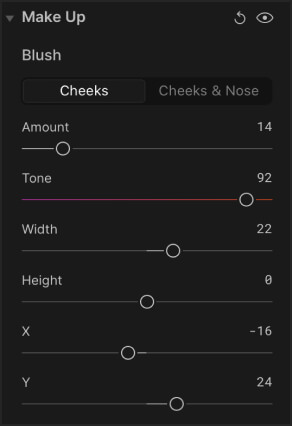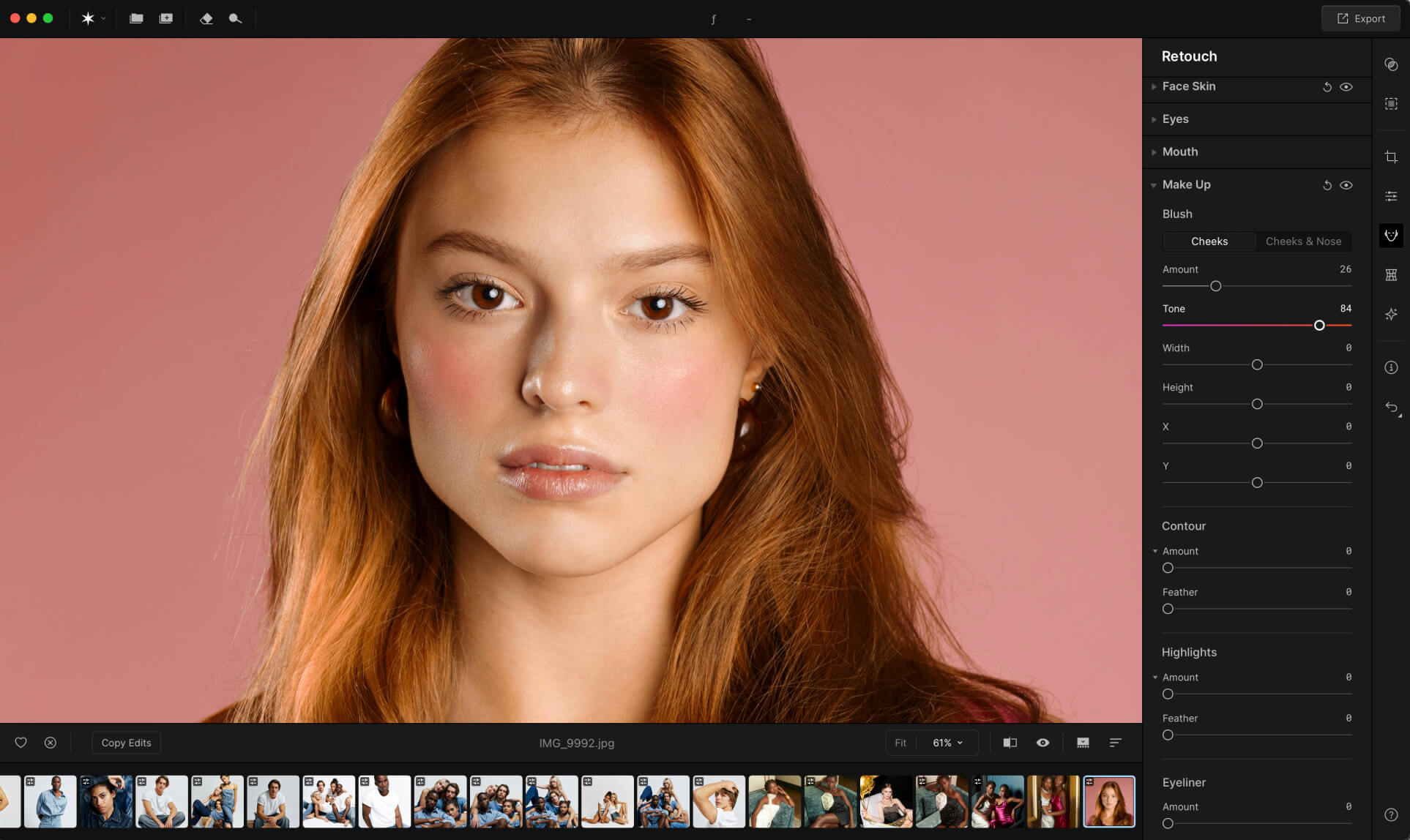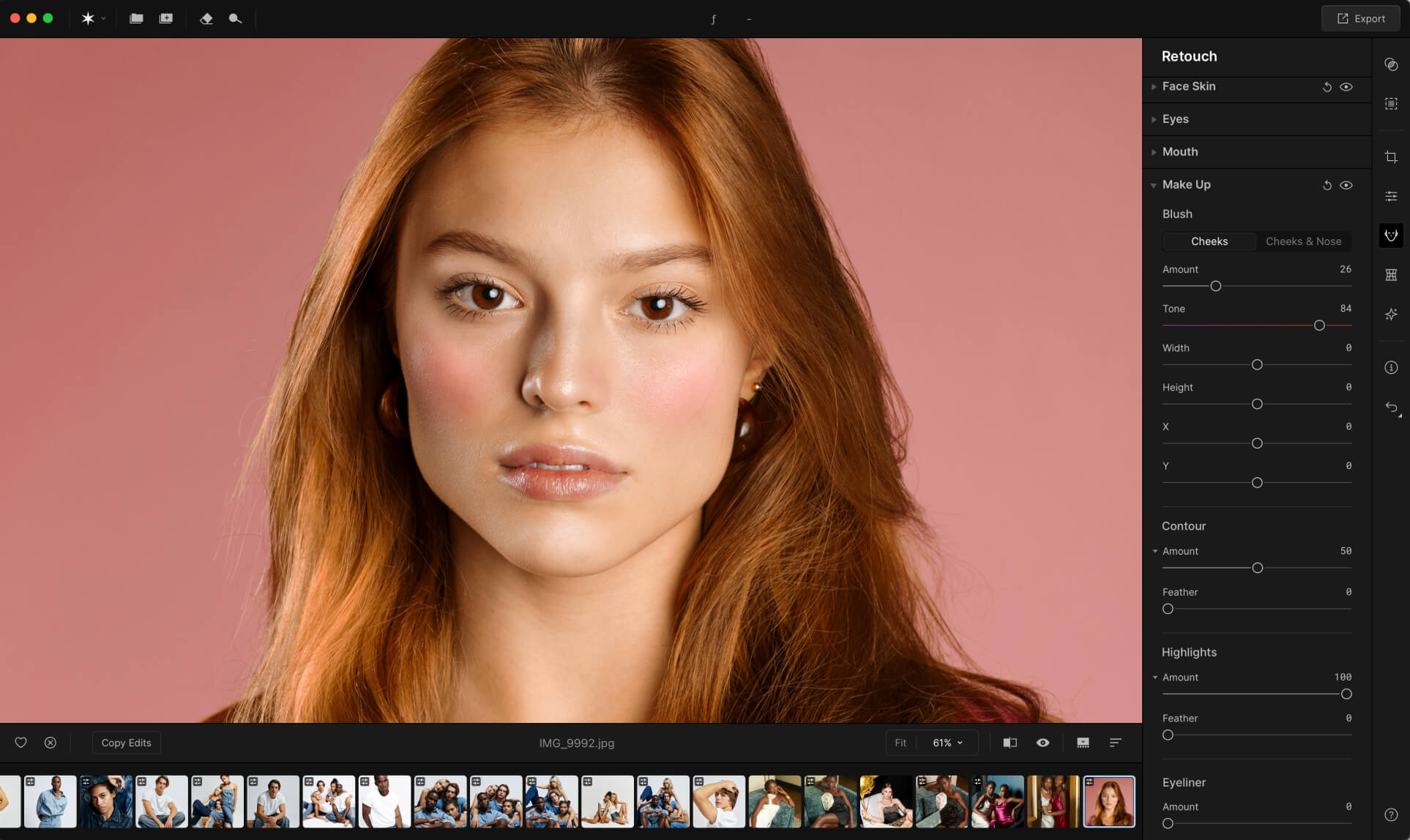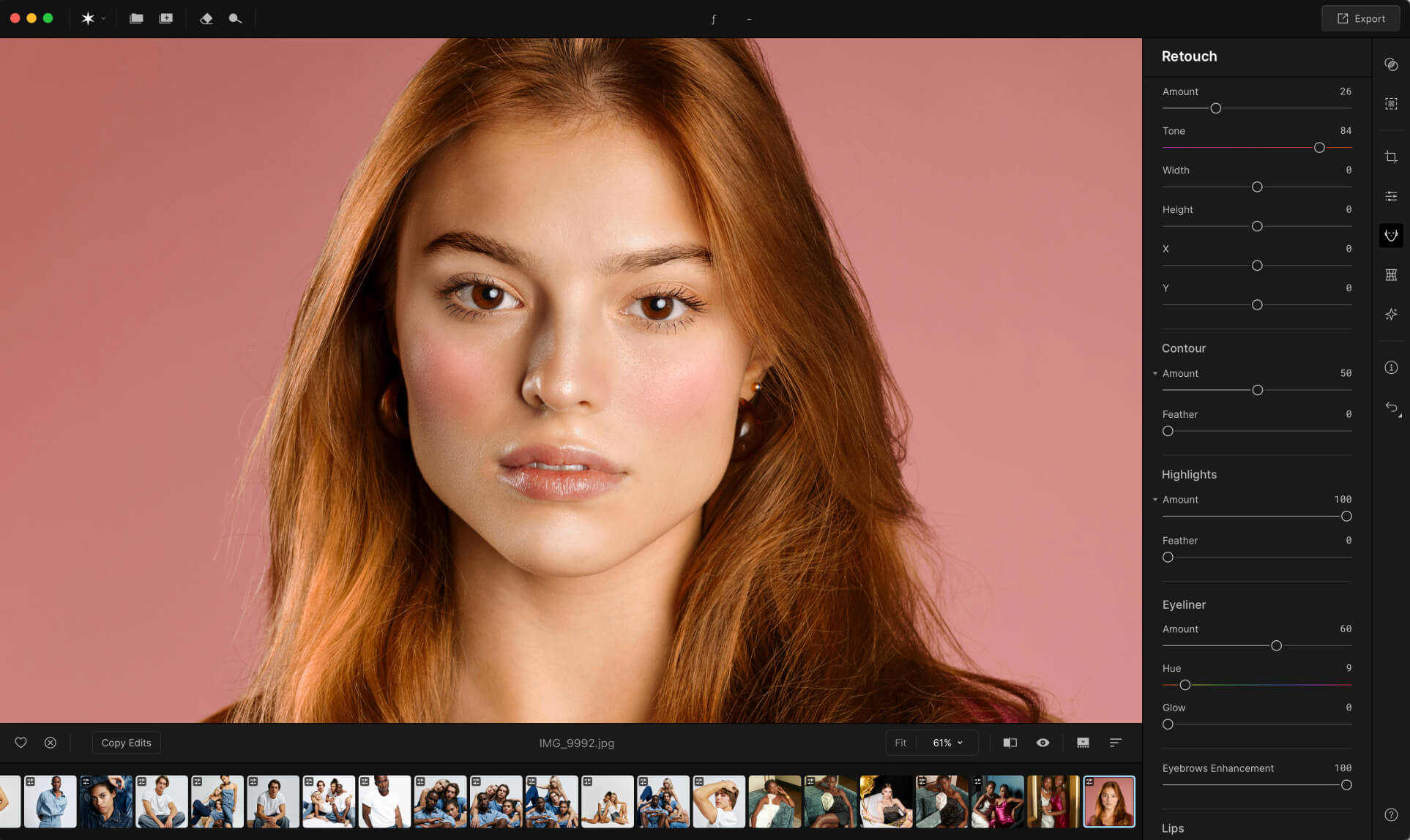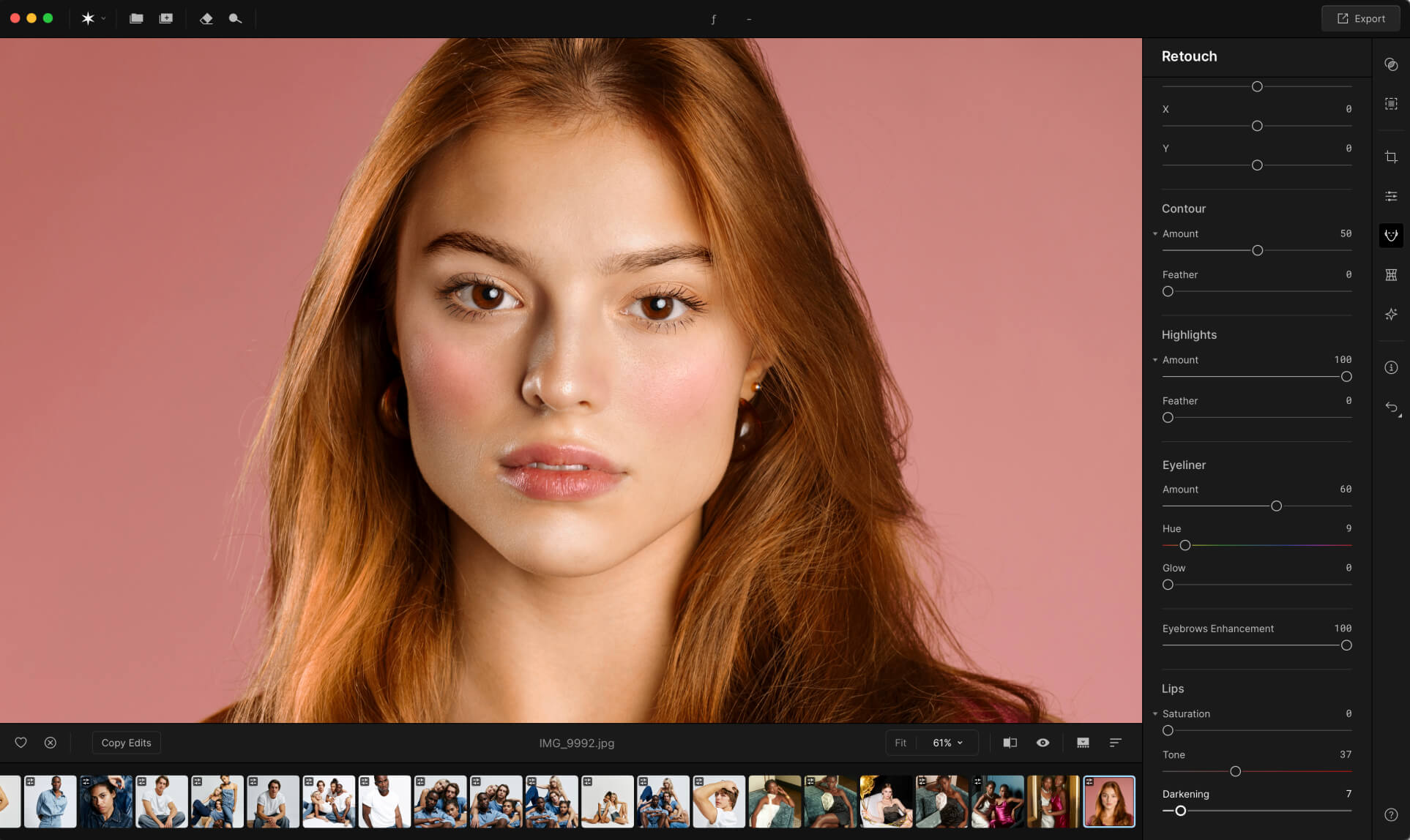Aperty make up
Add beauty to your
gorgeous portraits
Elevate every detail in your portraits with easy-to-use, powerful tools, for flawless, natural enhancements. Perfect your style and bring out your subject's best in every shot.


Before
After
Why Aperty is the perfect editor for makeup?
Aperty’s makeup tools allow artists to accentuate face features while preserving authentic looks. With Aperty, you can focus on artistry, knowing each retouch is efficient, natural, and beautifully realistic.
 Before
Before
 After
After
Key features of Aperty makeup Editor
Aperty's makeup tools offer fine-tuned control to perfect every makeup detail with precision. Discover the Blush tool, Contour and Highlights tools with feathering options that add subtle depth and glow.
Simple steps to bright makeup
Here’s a small guide on how to put makeup on photos:
Explore the other features of the
Aperty makeup pictures editor
Elevate your portraits
Unlock unlimited retouching with one subscription. Choose between yearly or monthly – whichever is most convenient to you.
View plansFrequently Asked Questions
What are the app requirements?
Aperty should work on your computer as long as it meets the following minimum system requirements.
For Mac:
-
MacBook, MacBook Air, MacBook Pro, iMac, iMac Pro, Mac Pro, Mac mini, early 2010 or newer.
-
CPU Intel® Core™ i5 8gen or better, including the M1/2/3 chip.
-
Memory 8 GB RAM or more (16+ GB RAM is recommended)
-
macOS 12 or higher. IMPORTANT: macOS 11 is not supported.
-
Hard disk 10 GB free space; SSD for best performance
-
Display 1280x768 size or better
For Windows:
-
Windows-based hardware PC with mouse or similar input device
-
CPU Intel® Core™ i5 8gen or better, AMD Ryzen™ 5 or better
-
Open GL 3.3 or later compatible Graphics Cards
-
Memory 8 GB RAM or more (16+ GB RAM is recommended)
-
Operating System Windows 10 version 1909 or higher (only 64-bit OS).
-
Hard disk 10 GB free space; SSD for best performance
-
Display 1280x768 size or better
Is there an option to adjust the intensity of each makeup feature?
Yes, you can easily adjust the intensity of each makeup feature in Aperty, allowing you to create anything from subtle to bold enhancements.
Does the makeup editor understand if the face position is not in the frontal view?
Aperty recognizes various face angles, so even if the face isn’t in a full frontal view, adjustments will be accurately applied.
How can I cancel some adjustments?
If you’d like to undo certain adjustments, simply use the reset option or adjust individual settings back to your preference.
Will Aperty cover the existing makeup?
Yes, the Aperty photo makeup editor can seamlessly blend over existing makeup, enhancing or refining it without overpowering the original look.
Is Aperty compatible with my device?
Aperty is designed to be compatible with most devices, ensuring smooth performance on your chosen platform. Please check the system requirements for more information.
How do I apply makeup to my photos?
To add makeup to photos, just select the feature you’d like to edit and click on it.
Can I apply makeup to specific areas only?
Yes, Aperty allows you to apply makeup to specific areas, giving you full control over which features you’d like to enhance.
Can I save my favorite makeup presets for future use?
You can save your favorite makeup settings as custom presets for quick access in future editing sessions.
Does the beauty picture editor work with low-light or high-contrast photos?
Yes, Aperty works effectively with low-light and high-contrast photos, ensuring your edits look natural regardless of lighting conditions.
Is there a feature to smooth skin or reduce blemishes?
In addition to makeup features, Aperty includes skin-smoothing and blemish-reduction tools for a polished look.
Does Aperty support makeup edits for group photos?
Yes, Aperty makeup photo editor is designed to edit group photos too, allowing you to enhance each individual face accurately.
Be the first to know
Stay updated on our latest features and improvements
Subscription successful
You’ve subscribed to product updates. Keep an eye on your inbox, we’ll be sending you the latest changes and updates every month.