How to Create an Efficient Post-Production Workflow
January 06, 2025
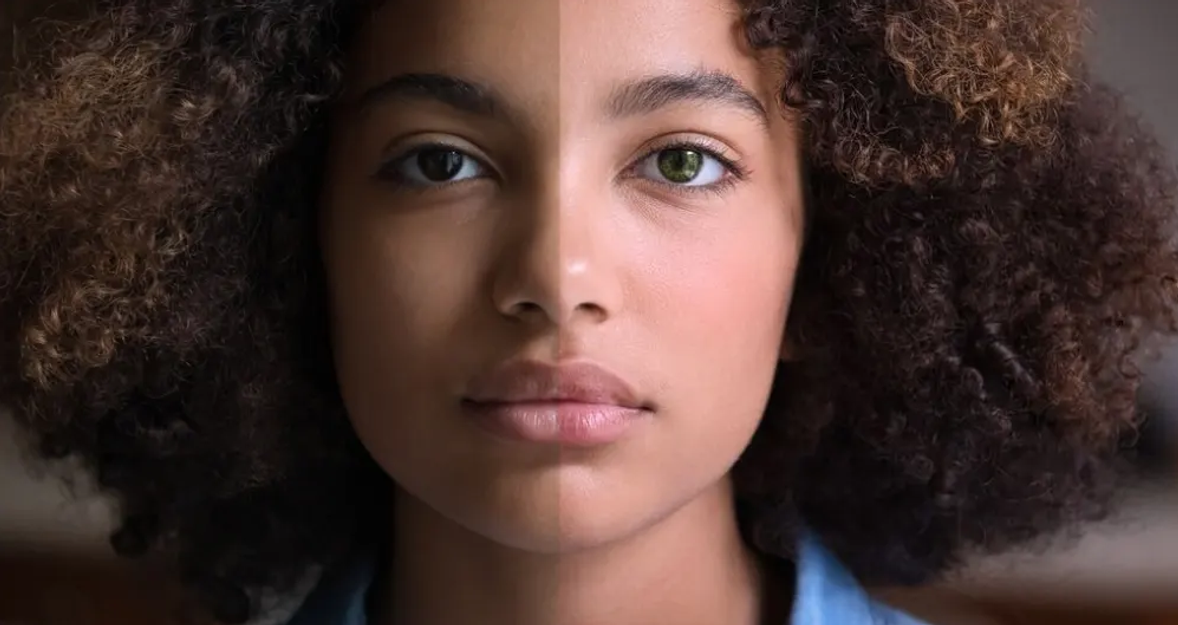
Streamline your photo editing process with an efficient post-production workflow. Learn how to organize, edit, and deliver stunning photos with ease.
When it comes to stunning portrait photos, capturing them is just half the job. The careful photo editing will complete the magic and create professional and eye-catching results. While editing one image isn't a problem, to achieve consistent and high-quality results efficiently, you will need to incorporate an efficient workflow that suits you and your needs.
In this guide, I will share the key steps in portrait photo editing workflow with you using the example of Skylum's latest portrait photo editing software, Aperty. You can still apply the focusing workflow to any current photo editing software.
You may also like: The Ultimate Guide to Editing Portraits by Steve Roe
Step 1: Start with Image Culling
The photoshoot is over, and it's time to transfer the files to your computer. While some photographers prefer to filter their images with a camera, it's much easier to do that on the big screen, where you can truly inspect and select the image. The goal at this point is to choose your best shots and avoid wasting time on unnecessary edits. While you can apply more detailed marking and rating later, a simple Favourite, Rejected, and Unmarked system will be enough.
Pro Tip: Some photoshoots will require basic development of the photos to judge their quality. This is where Apety batch processing functionality steps in, as you can quickly develop one image and then synchronise the adjustments with the rest of the photos without needing to do it one by one.
Step 2: Time for Basic Development
Once you select your favourite captures, it's time for the crucial part of the photo editing process—basic development.
Start by applying lens and camera profile corrections, then move on to the Light, White Balance, and Color adjustments. Finally, review the sharpening and noise in your image and apply necessary adjustments using the available tools.
Once you are happy with the result, apply synchronising the adjustments on all the pictures in this photo shoot. Finish this part by reviewing the images individually and adjusting them if necessary.
Pro Tip: Many photographers, including me, create a Basic Development preset. Once created, the preset can be used at any time as the initial step for basic development, which saves time and speeds up the process.
Step 3: Skin Retouching with Precision
Retouching is often a big part of portrait photo editing. Regardless of whether it's a face or body retouching, in most cases, you will want to maintain a natural look while removing blemishes or other skin imperfections. Depending on the tool you use, this can be quite a time-consuming process, but luckily, with modern tools like Aperty, you can speed up this process using the latest technology and AI.
In most cases, simply control the retouching tools with a simple slider and remove the blemishes, smooth the skin, enhance the eyes, whiten the teeth, or apply and enhance the make-up.
Pro Tip: Some of the latest editing tools, including Aperty, include the possibility of applying retouching and reshaping to a specific person or group of people in your photo and then applying this to other images in the photoshoot without retouching each photo individually.

Step 4: Transform Your Images with Reshaping Possibilities
While retouching is a daily task for portrait photographers, reshaping your subjects and adjusting things like the shape of the face, the position of eyebrows, nose shape, lips size and body shape is a task that will be more project-specific. However, if necessary, tools like the Liquify filter in Photoshop or the Retouching tools in Aperty allow you to transform your images with precise control over the final result.
Pro Tip: If you decide to reshape your subject or subjects, it's essential to maintain a consistent look across your images for each individual. This is where batch processing tools like the ones available in Aperty can make this time much faster and easier.
Step 5: Add Creative Enhancements
The heavy work is done, and it's time to add your style and personality to your portraits. Let your creativity go and create a vintage B&W look with a touch of film grain, a cinematic showstopper with fancy colour grading and extra structure, or a fine-art portrait with Rembrant-like lighting using some of the more advanced creative tools like the Light Control tool in Aperty.
Pro Tip: Get inspired by other photographers and artists. While we all have creative freedom, after some time, we start creating the same results over and over. This is why it's important to follow and watch other artists to get inspired and try something fresh and new.
Step 6: Finish with Individual Adjustments
Most of the editing and adjustments made up until now can be applied to multiple photos at the same time using the available batch processing tools. Now, it's time for finishing touches using location-specific tools like masking, erase, clone and stamp, and dodge and burn. These adjustments will, in most cases, be made one by one, helping the individual photos stand out even further.
Pro Tip: Global adjustments are essential to the photo editing process, but the local adjustments will make your photo stand out from the crowd. Start with a simple but powerful dodge-and-burn technique to create additional contrast, and finish the look with masking to add an extra glow, fade, grain, or colour to specific parts of the photo.
Step 7: Time to Export Your Images
Now that the editing is finished, it's always a good idea to take a little break before reviewing your images and exporting them for your clients and the rest of the world.
While many photographers are keen to export their images in the highest possible quality, it's important to realise what they will be the image used for. Simple social media and online display will be good enough with a JPEG format in a good but smaller resolution, while large-scale prints may require high-quality, uncompressed TIFF files. To get the best possible outcome, it's always a good idea to review the media you will use to share your photos, whether in digital or print format.
Pro Tip: When exporting a large number of photos, it's important to choose an efficient naming strategy for your folders and images. Many photographers use the combination of photoshoot date, location, and numbers in the file name (for example, 2024-07-06_Cathedral_01). This will make the navigation more manageable for you and your clients.
The Bottom Line
An efficient post-production workflow is the key to producing high-quality, consistent portrait edits while saving time and effort. Luckily, modern editing software like Aperty offers intuitive tools with powerful features that can make this process much easier. Whether editing one photo or an entire series, this workflow will empower you to work smarter from the initial cullin to creative enhancements and exporting.
