Cómo editar retratos con Aperty: Guía paso a paso
Febrero 18, 2025

Aperty ya está aquí, y esta innovadora herramienta de edición, diseñada específicamente para fotógrafos de retratos, ofrece el camino más rápido hacia retratos perfectos. Con tecnología de inteligencia artificial de vanguardia, Aperty permite obtener resultados de retoque excepcionales en cuestión de segundos. La aplicación se enfoca en lograr un acabado natural, asegurando que la textura de la piel permanezca intacta mientras elimina imperfecciones, evitando ese efecto de edición excesiva.
Además, la velocidad es una prioridad, lo que permite a los fotógrafos dedicar menos tiempo al retoque y más a capturar imágenes impresionantes. Con su capacidad de edición por lotes, puedes copiar y pegar tus ajustes en toda una sesión, ahorrando un tiempo valioso. Asimismo, Aperty funciona completamente en el dispositivo, sin necesidad de servidores en la nube. Esto garantiza un control total sobre tu privacidad y datos.
Tanto si necesitas un retoque de piel rápido como si eres un profesional experimentado, Aperty te ofrece una experiencia de edición potente y optimizada que mejora tu flujo de trabajo. En este artículo, te guiaremos a través de la aplicación y destacaremos las características clave que hacen que Aperty destaque.
Características clave de Aperty
- Resultados de apariencia natural: Logra una precisión impecable con un enfoque en texturas auténticas, manteniendo tus retratos profesionales y naturales.
- Velocidad y eficiencia: Las herramientas impulsadas por IA, la automatización y la edición por lotes garantizan resultados rápidos con un flujo de trabajo fluido.
- Privacidad en el dispositivo: Trabaja sin depender de servidores en la nube, con control total sobre tu biblioteca y datos.
- Diseñado para la fotografía de retratos: Creado específicamente para retratos de belleza, estilo de vida y editoriales, con herramientas y funciones profesionales.
Cómo empezar con Aperty
Si aún no has adquirido Aperty, puedes consultar la guía de precios. Una vez listo, descarga e instala la aplicación en tu dispositivo. Para verificar la compatibilidad con tu sistema, revisa los requisitos técnicos. Después de la instalación, inicia sesión en tu cuenta de Skylum para acceder a todas las funciones y comenzar a editar tus retratos.
Menos tiempo editando, más tiempo creando
Prueba Aperty ahoraVisión general de la interfaz de usuario
El diseño de Aperty optimiza la eficiencia del flujo de trabajo con una navegación intuitiva y herramientas fáciles de usar. Si estás familiarizado con Luminar Neo, notarás algunas similitudes, como las herramientas de edición ubicadas en el lado derecho y un catálogo en forma de tira de película en la parte inferior de la pantalla.
Barra de herramientas superior
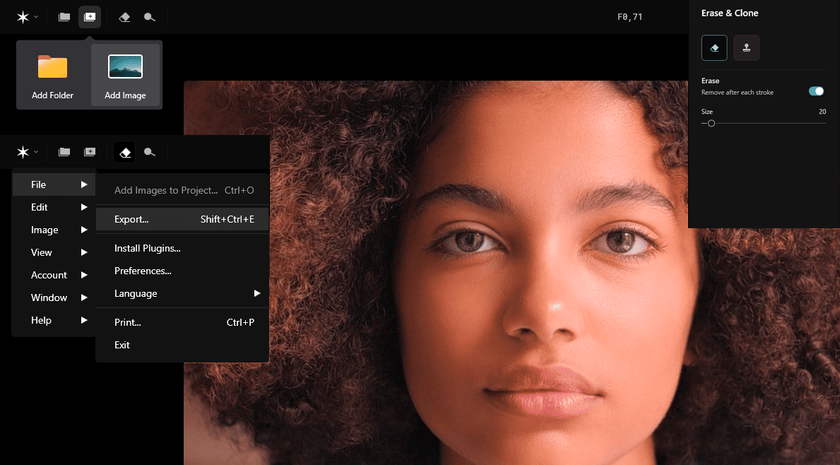
Añadir fotos
Crear proyecto: Haz clic en el icono Crear proyecto para organizar tus sesiones. Asigna un nombre a la carpeta del proyecto y luego arrastra y suelta tus imágenes o usa el botón Añadir foto para importar más archivos.
Herramienta de borrado
Utiliza la herramienta de borrado para eliminar manualmente imperfecciones y elementos no deseados de tu escena. Ajusta el tamaño del pincel para mayor precisión y explora la herramienta Clonar y Sellar para retoques adicionales. Una vez que hayas realizado los ajustes, guarda o descarta los cambios en la parte inferior de la pantalla.
Opciones de exportación
Cuando finalices tus ediciones, haz clic en el botón Exportar en la esquina superior derecha. Desde allí, puedes seleccionar el formato de archivo, la calidad y la ubicación de guardado. También está disponible la opción de exportación por lotes, lo que te permite exportar múltiples imágenes al mismo tiempo desde la tira de película.
Barra de herramientas inferior
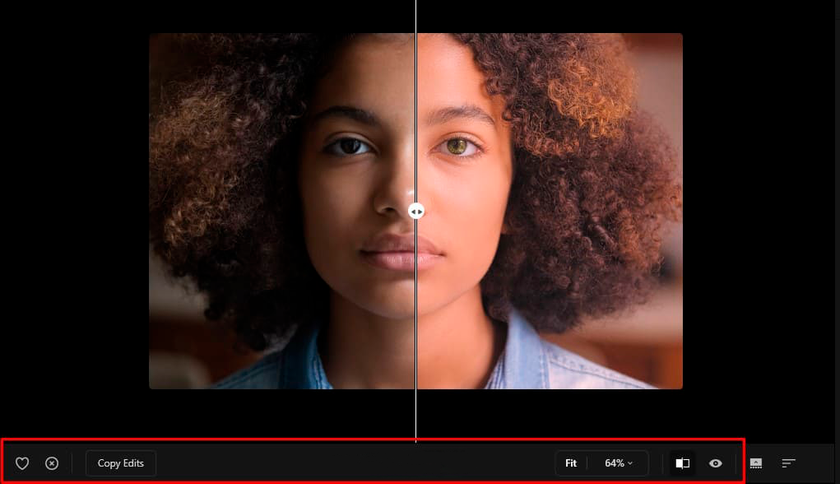
Marcar imágenes
Organiza tu sesión marcando tus fotos favoritas con el icono de corazón y rechazando otras con el icono de cruz.
Copiar y pegar ediciones
El botón Copiar ediciones te permite duplicar los ajustes de una imagen y aplicarlos a otras con el botón Pegar ediciones. Para restablecer esta acción, selecciona la cruz dentro del botón Pegar ediciones.
Comparación Antes/Después
Usa el icono Antes/Después para deslizar entre la versión original y la editada. También puedes hacer clic en el icono de vista previa (icono de ojo) para ver temporalmente la imagen original mientras mantienes presionado el botón del ratón.
Barra de herramientas derecha
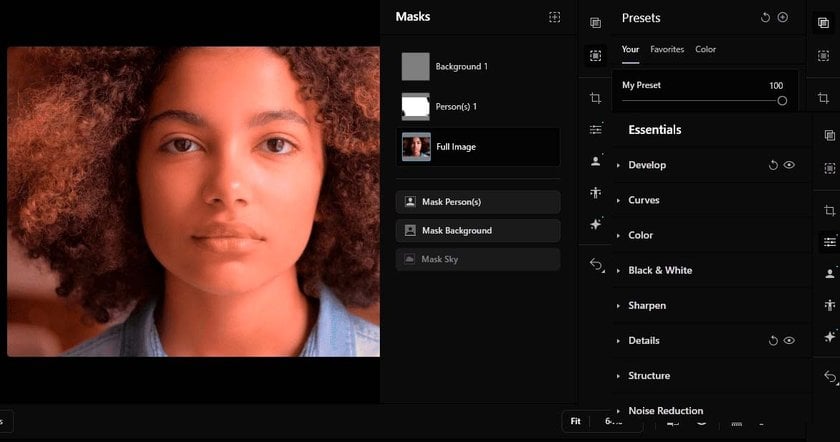
Panel de ajustes preestablecidos
El Panel de ajustes preestablecidos almacena tus presets guardados. Usa el botón Crear ajuste preestablecido para guardar tus ediciones actuales y reutilizarlas en el futuro. En la pestaña Color, también encontrarás estilos prediseñados para experimentar.
Herramientas de máscara
Aperty ofrece opciones avanzadas de enmascaramiento impulsadas por IA, que detectan y aíslan automáticamente personas, fondos o cielos. Para un mayor control, usa pinceles, degradados y máscaras de luminosidad para perfeccionar tu selección.
Panel de herramientas esenciales
Ajusta la exposición, el contraste y los colores con las herramientas del Panel de esenciales, asegurando que tus retratos queden equilibrados y con un acabado profesional.
Menos tiempo editando, más tiempo creando
Prueba Aperty ahoraHerramientas de retoque
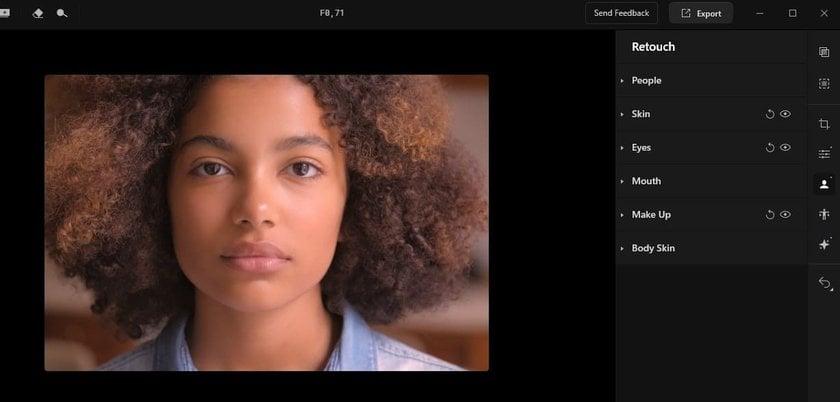
Aquí es donde Aperty realmente brilla. El Panel de retoque ofrece herramientas avanzadas para perfeccionar cada detalle de tu sujeto. Utiliza tecnología de malla facial 3D y segmentación avanzada para detectar hasta 4000 puntos faciales (en comparación con los 32 de Luminar Neo). Esto permite un retoque mucho más preciso de los rasgos faciales.
- Herramienta Personas: Selecciona los sujetos en los que deseas trabajar y administra las ediciones de manera individual o en múltiples personas simultáneamente. Esta función proporciona flexibilidad, permitiéndote realizar ajustes detallados en un solo sujeto o aplicar ediciones consistentes a varios a la vez.
- Retoque de piel: Elimina imperfecciones y suaviza la piel manteniendo su textura natural, evitando un aspecto artificial.
- Mejora de rasgos: Ajusta los ojos, dientes y labios de forma independiente para realzar sutilmente la apariencia del sujeto.
- Herramienta de maquillaje: Aplica efectos de maquillaje como rubor, contorno y delineador utilizando la malla facial 3D. Esta herramienta garantiza que el maquillaje se integre de manera natural con los rasgos del modelo. Puedes controlar la intensidad de cada efecto y ajustar el tono y la difuminación para transiciones suaves, asegurando un resultado realista.
- Corrección de tono de piel: Equilibra los tonos de piel y elimina matices no deseados, como los rojos y verdes causados por inconsistencias en la iluminación.
Herramienta de remodelado
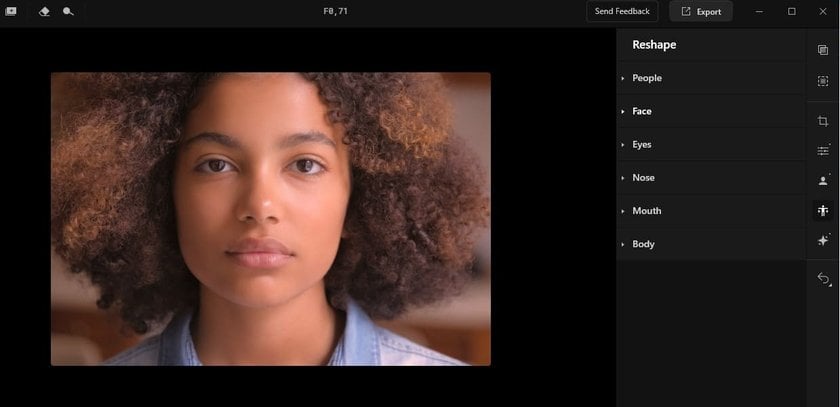
Con la Herramienta de remodelado de Aperty, puedes ajustar el tamaño y la forma del rostro y el cuerpo de tu sujeto.
- Ajustes faciales: Modifica con precisión rasgos como los ojos y la nariz.
- Ajustes corporales: Realiza cambios sutiles en el abdomen y otras áreas del cuerpo para lograr una apariencia natural y equilibrada.
Herramientas creativas
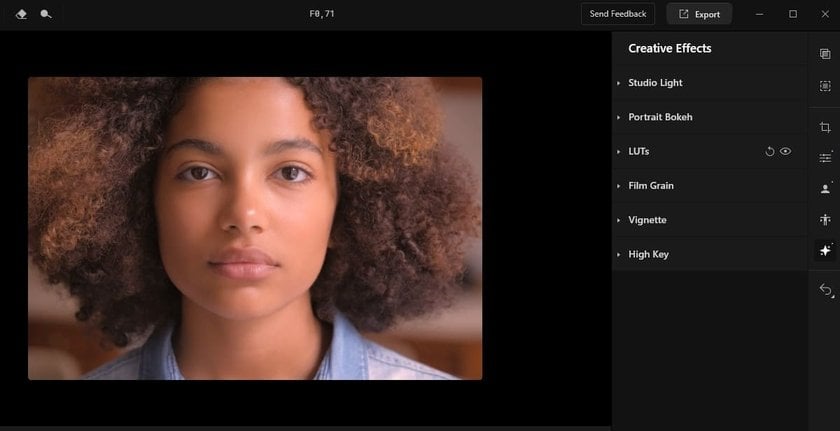
Aperty ofrece herramientas creativas potentes para ayudarte a desarrollar un estilo propio:
- Herramienta de luz de estudio: Simula hasta cinco fuentes de luz para crear efectos de iluminación realistas en postproducción. Ajusta el tono, la intensidad y la suavidad de cada luz para lograr el efecto deseado.
- Herramienta de bokeh para retratos: Mejora el desenfoque del fondo para dirigir la atención hacia tu sujeto. Personaliza la temperatura, la profundidad y la intensidad del efecto bokeh para obtener resultados creativos.
Consejos de Aperty
- Edición por lotes: Ahorra tiempo aplicando ediciones a múltiples imágenes con la capacidad de edición por lotes de Aperty.
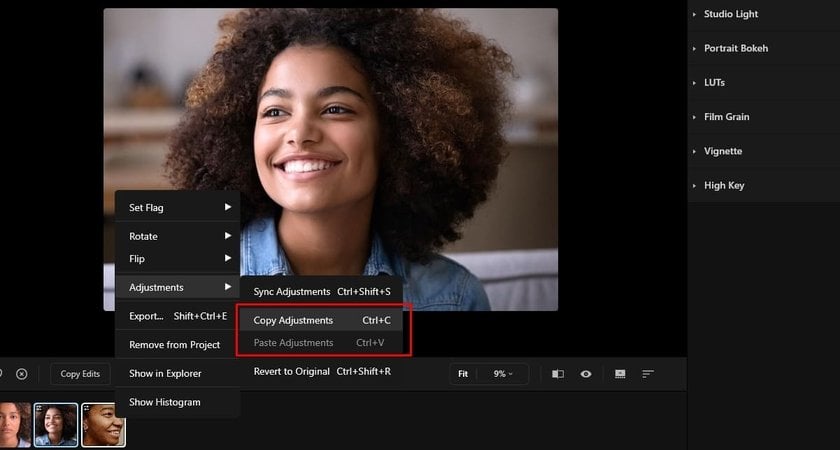
- Usa ajustes preestablecidos para mantener la coherencia: Crea y guarda presets para ediciones frecuentes, asegurando uniformidad en tus proyectos.
- Experimenta con herramientas creativas: No dudes en explorar configuraciones de iluminación y efectos bokeh para desarrollar un estilo único que tus clientes reconocerán y valorarán.
Conclusión
Aperty ofrece un conjunto completo de herramientas diseñadas específicamente para fotógrafos de retratos, proporcionando todo lo necesario para lograr resultados de alta calidad con una apariencia natural. Con funciones de edición por lotes y herramientas avanzadas de retoque, Aperty optimiza tu flujo de trabajo y te permite concentrarte en lo que realmente importa: capturar retratos impresionantes.
Ya seas un fotógrafo en formación o un profesional experimentado, Aperty pone a tu disposición las herramientas para llevar tu trabajo de retrato al siguiente nivel, ayudándote a crear imágenes pulidas y profesionales que realmente destaquen.
