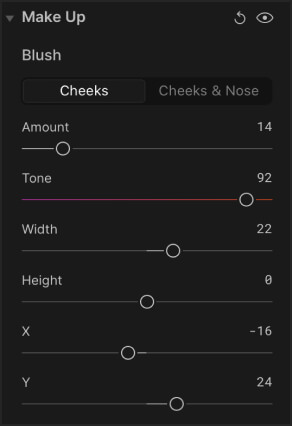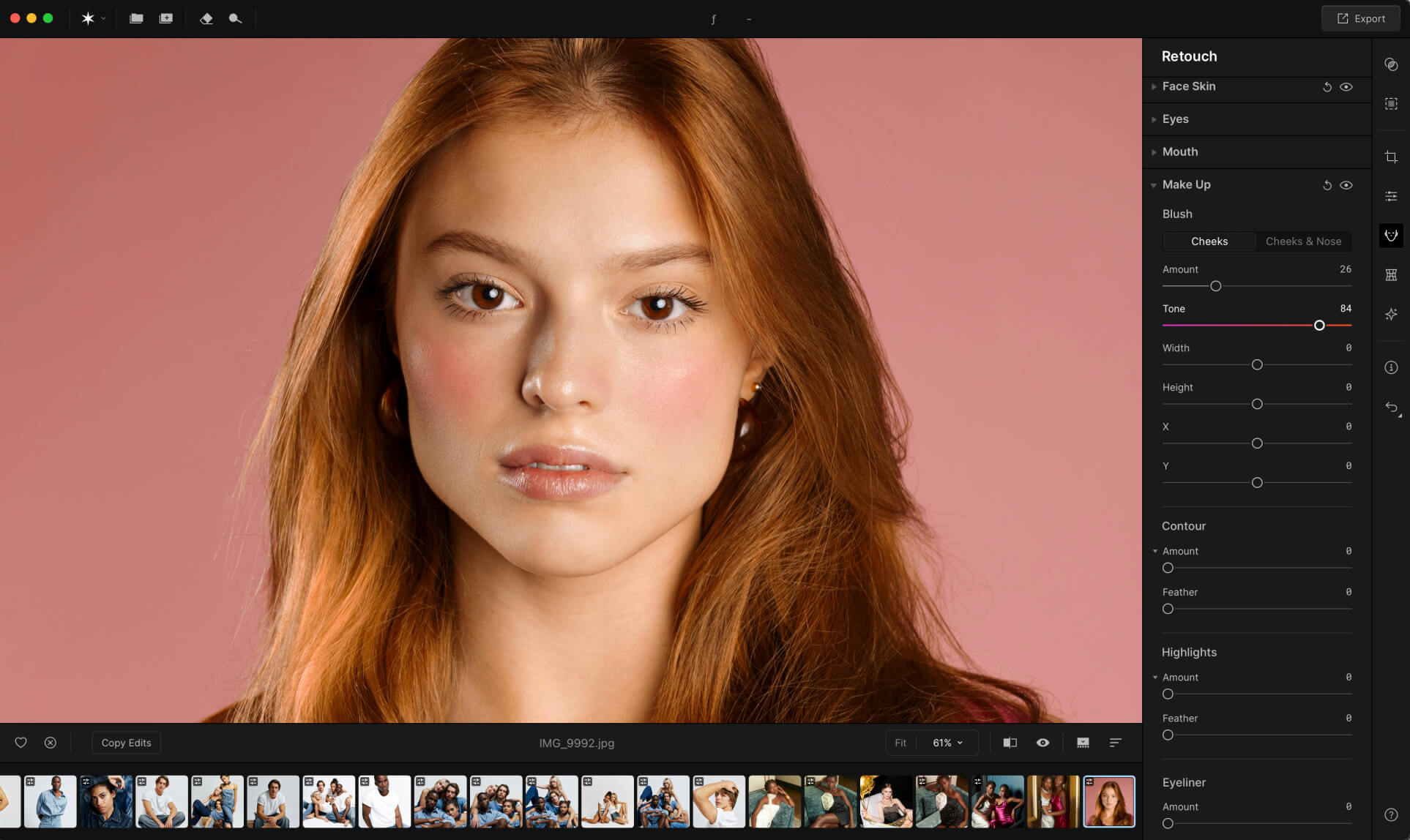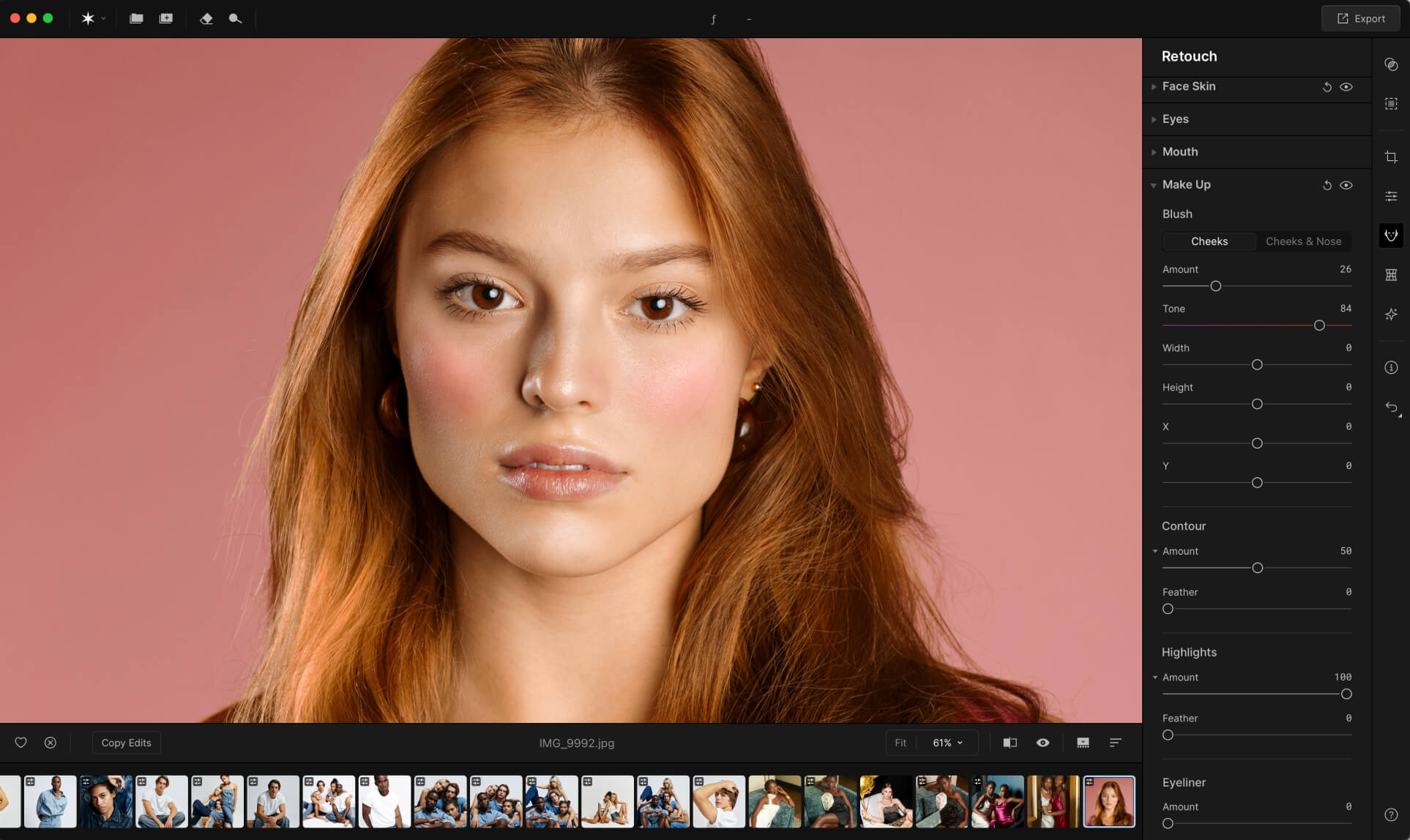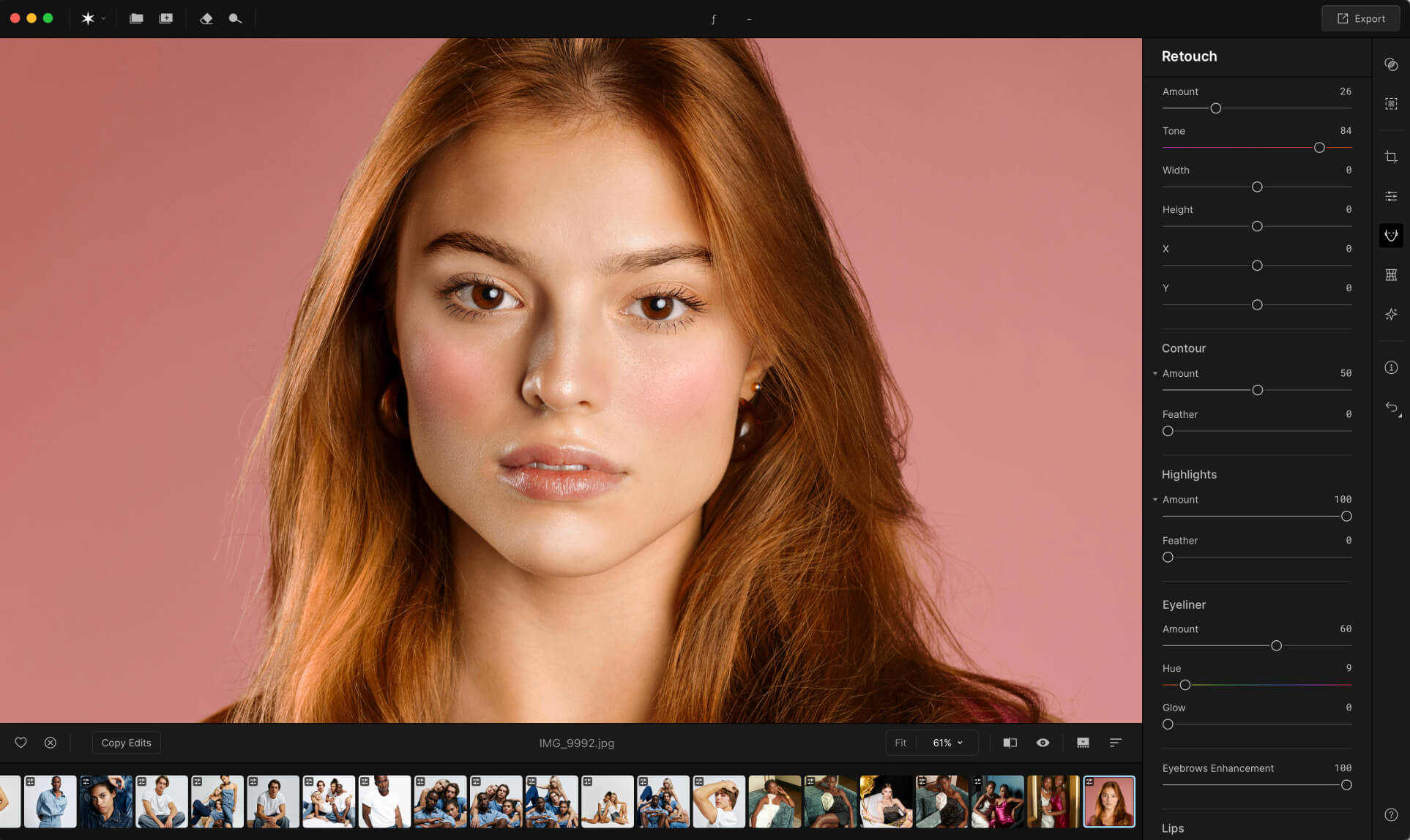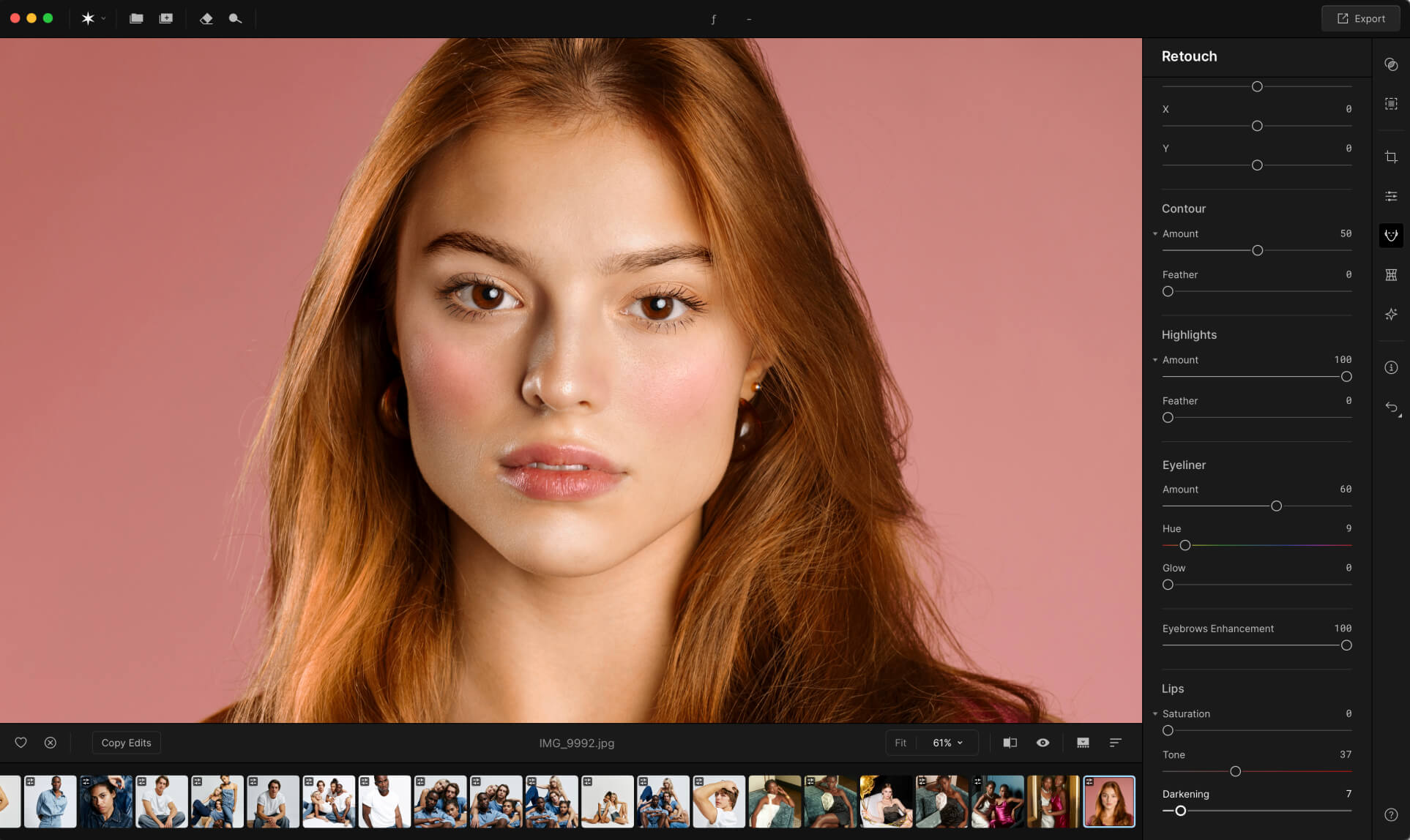Makeup Aperty
Porta bellezza nei tuoi
favolosi ritratti
Migliora ogni dettaglio dei tuoi ritratti con tool potenti e facili da utilizzare, per ritocchi impeccabili e naturali. Perfeziona il tuo stile e tira fuori il meglio del tuo soggetto in ogni scatto.


Prima
Dopo
Perché Aperty è l'editor perfetto per il makeup?
I tool di makeup di Aperty consentono agli artisti di donare risalto ai tratti del viso ma preservando sempre un aspetto naturale. Con Aperty, puoi concentrarti sul lato artistico, con la consapevolezza che ogni ritocco sarà efficente, naturale e splendidamente realistico.
 Prima
Prima
 Dopo
Dopo
Caratteristiche principali dell'editor con makeup di Aperty
I tool di makeup di Aperty offrono un controllo impeccabile per perfezionare ogni dettaglio del makeup con precisione. Scopri il tool Blush e i tool Contouring e Illuminante con opzioni di sfocatura dei bordi per aggiungere un bagliore e una profondità delicati.
Semplici step per illuminare il makeup
Ecco una breve guida su come applicare il makeup nelle foto:
Scopri le altre funzionalità
dell'editor di immagini con makeup Aperty
Migliora i tuoi ritratti
Sblocca ritocchi illimitati con un abbonamento. Scegli quello più comodo per te tra piano mensile e annuale.
Visualizza tariffeDomande Frequenti
Quali sono i requisiti dell'app?
Aperty funzionerà sul tuo computer se questo soddisfa i seguenti requisiti minimi di sistema.
Per Mac:
-
MacBook, MacBook Air, MacBook Pro, iMac, iMac Pro, Mac Pro, Mac mini, inizio 2010 o più recente.
-
CPU Intel® Core™ i5 8gen o superiore, incluso chip M1/2/3.
-
Almeno 8 GB di RAM (si consiglia una RAM di oltre 16 GB)
-
macOS 12 o successivo. IMPORTANTE: macOS 11 non è supportato.
-
10 GB di spazio sul disco rigido; SSD per prestazioni ottimali
-
Dimensioni schermo: 1280x768 o superiore
Per Windows:
-
PC con hardware Windows con mouse o strumento di input simile
-
CPU Intel® Core™ i5 8gen o superiore, AMD Ryzen™ 5 o superiore
-
Schede grafiche compatibili con Open GL 3.3 o successivo
-
Almeno 8 GB di RAM (si consiglia una RAM di oltre 16 GB)
-
Sistema operativo Windows 10 versione 1909 o successiva (solo 64-bit OS).
-
10 GB di spazio sul disco rigido; SSD per prestazioni ottimali
-
Dimensioni schermo: 1280x768 o superiore
Is there an option to adjust the intensity of each makeup feature?
Yes, you can easily adjust the intensity of each makeup feature in Aperty, allowing you to create anything from subtle to bold enhancements.
Does the makeup editor understand if the face position is not in the frontal view?
Aperty recognizes various face angles, so even if the face isn’t in a full frontal view, adjustments will be accurately applied.
How can I cancel some adjustments?
If you’d like to undo certain adjustments, simply use the reset option or adjust individual settings back to your preference.
Will Aperty cover the existing makeup?
Yes, the Aperty photo makeup editor can seamlessly blend over existing makeup, enhancing or refining it without overpowering the original look.
Is Aperty compatible with my device?
Aperty is designed to be compatible with most devices, ensuring smooth performance on your chosen platform. Please check the system requirements for more information.
How do I apply makeup to my photos?
To add makeup to photos, just select the feature you’d like to edit and click on it.
Can I apply makeup to specific areas only?
Yes, Aperty allows you to apply makeup to specific areas, giving you full control over which features you’d like to enhance.
Can I save my favorite makeup presets for future use?
You can save your favorite makeup settings as custom presets for quick access in future editing sessions.
Does the beauty picture editor work with low-light or high-contrast photos?
Yes, Aperty works effectively with low-light and high-contrast photos, ensuring your edits look natural regardless of lighting conditions.
Is there a feature to smooth skin or reduce blemishes?
In addition to makeup features, Aperty includes skin-smoothing and blemish-reduction tools for a polished look.
Does Aperty support makeup edits for group photos?
Yes, Aperty makeup photo editor is designed to edit group photos too, allowing you to enhance each individual face accurately.
Sii il primo a saperlo
Rimani aggiornato sulle nostre ultime funzionalità e miglioramenti
Iscrizione riuscita
Ti sei iscritto agli aggiornamenti del prodotto. Tieni d’occhio la tua casella di posta: ogni mese ti invieremo le ultime novità e aggiornamenti.