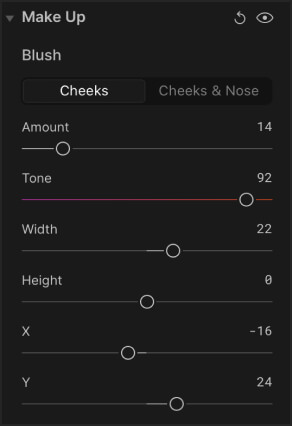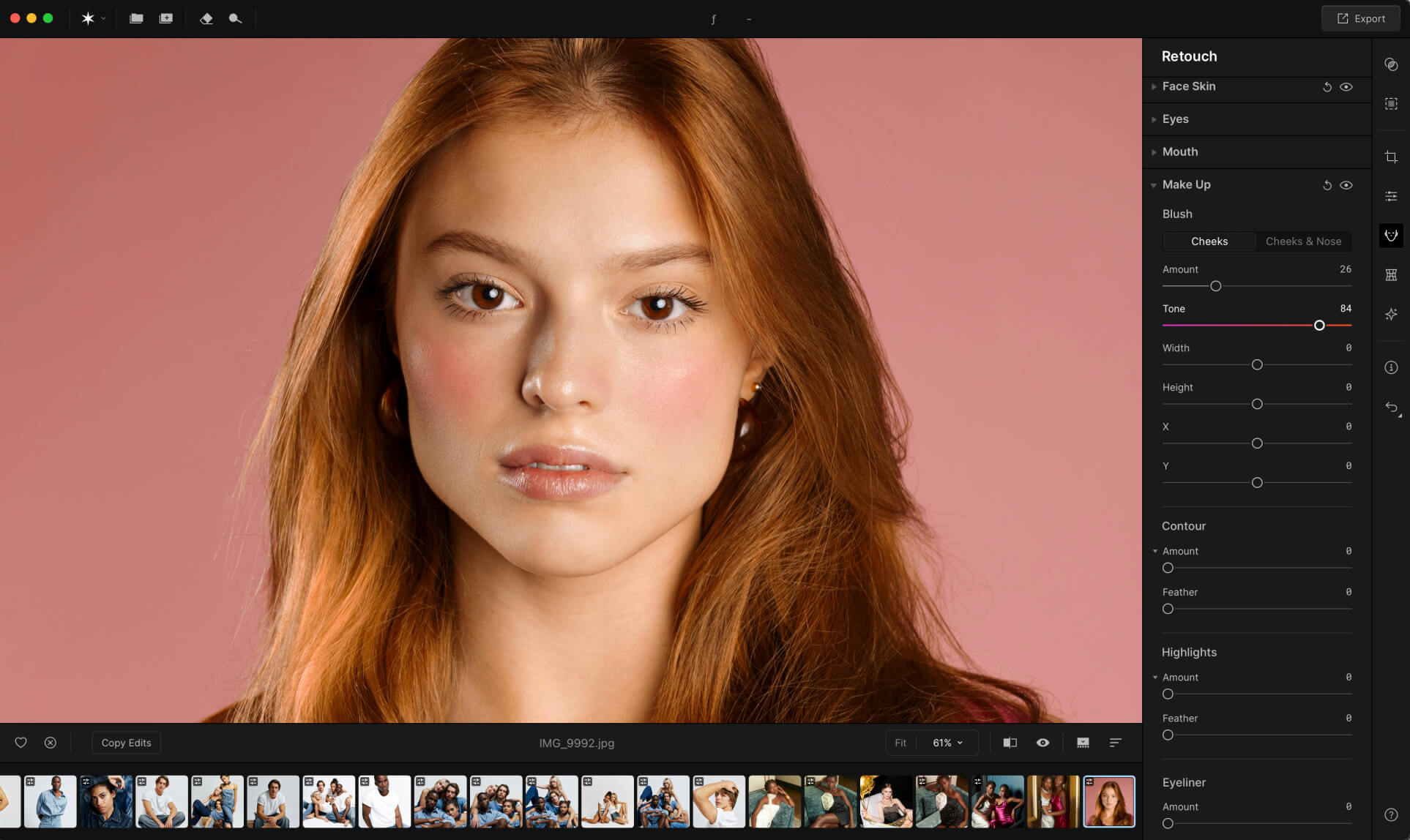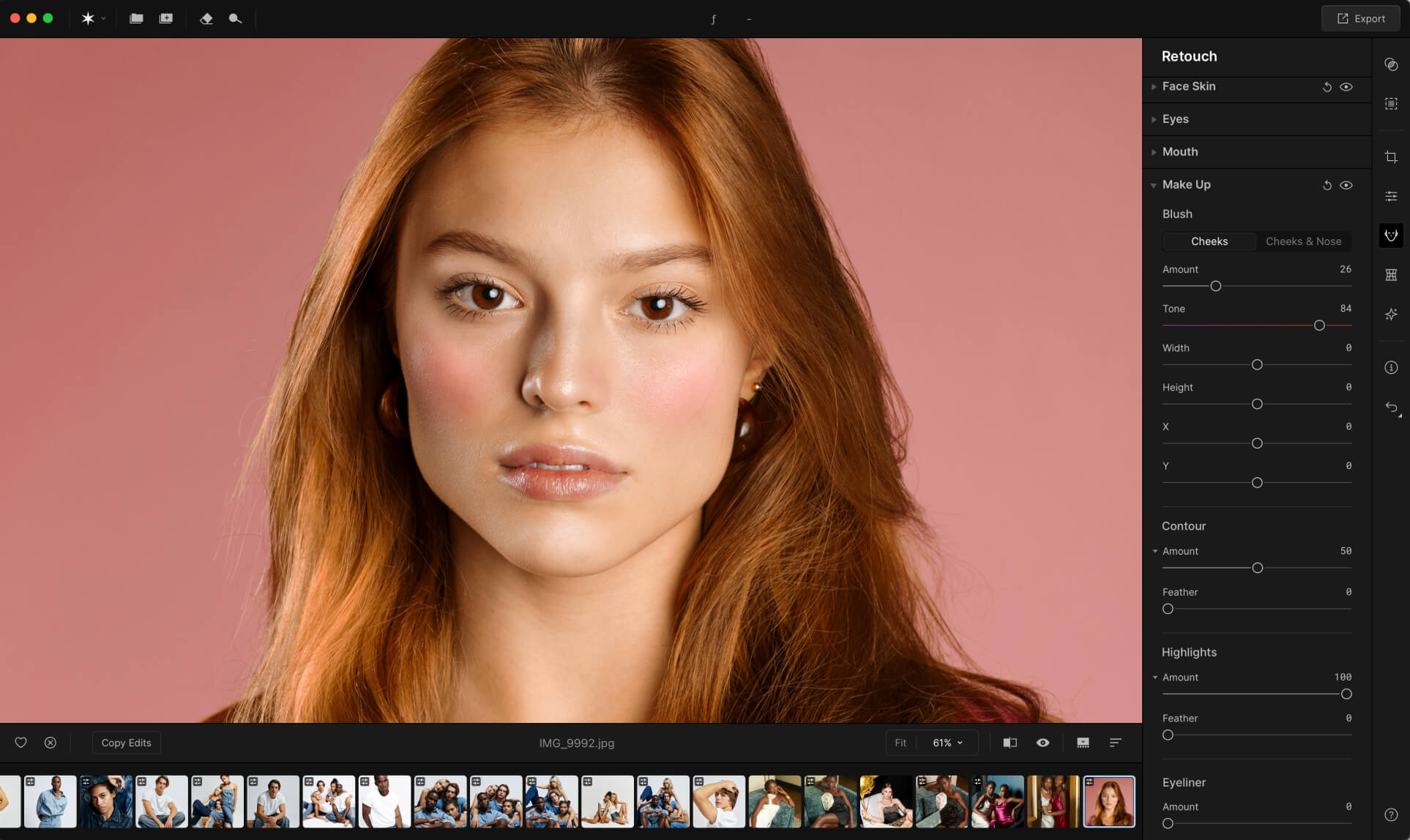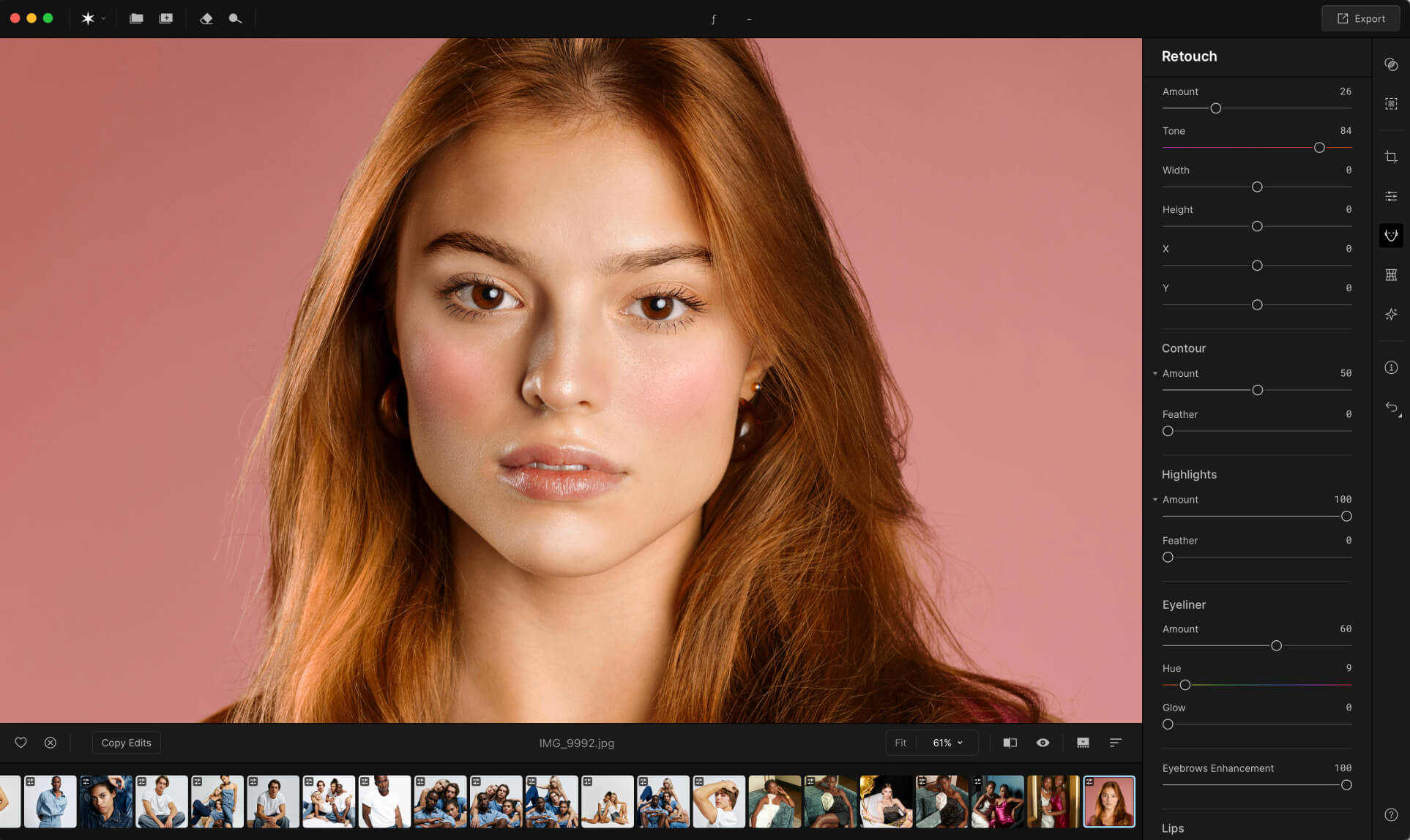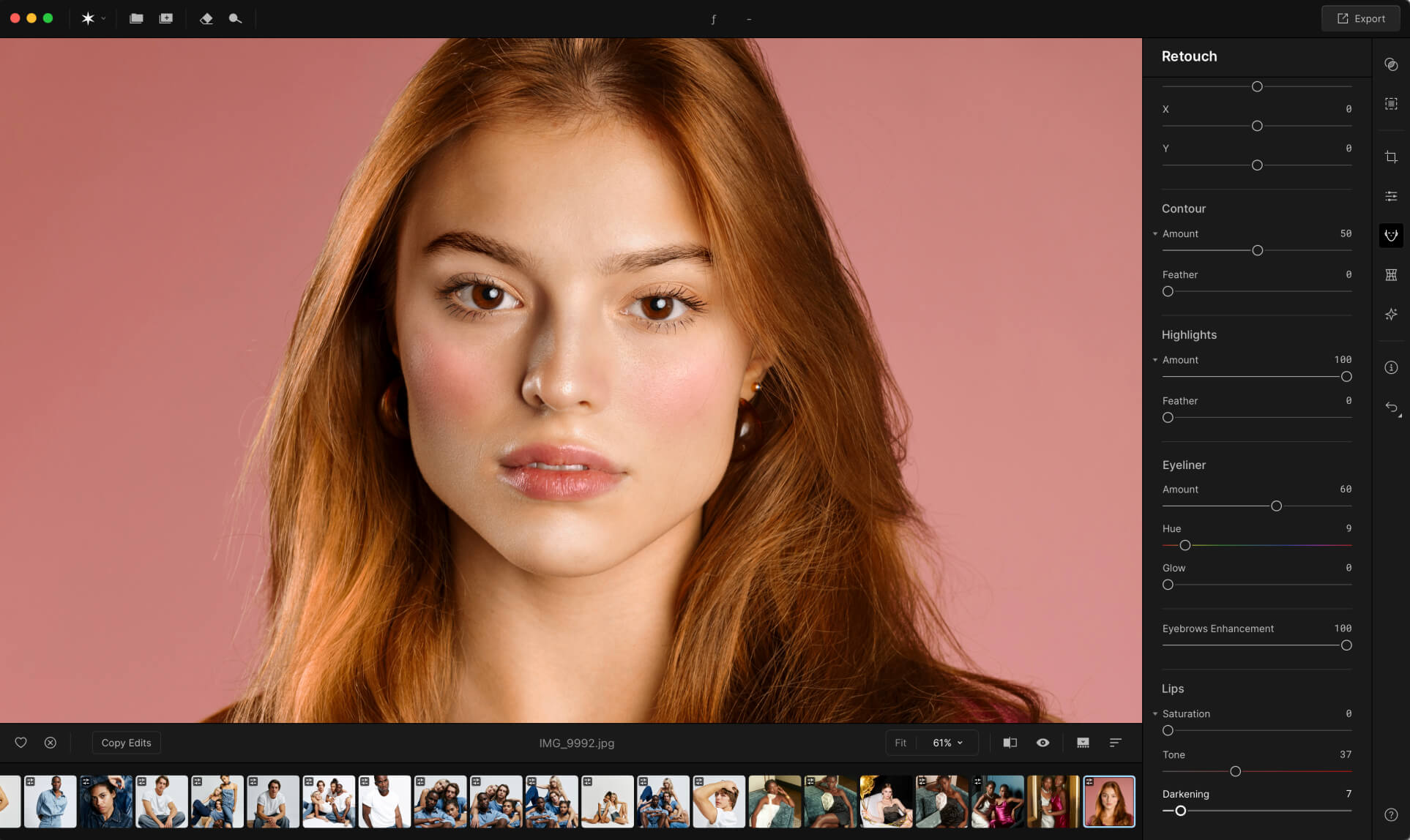前
後
Apertyがメイクアップ用編集ソフトに最適な理由
Apertyのメイクアップ ツールによってアーティストはリアルな仕上がりを維持しながら顔のパーツを強調できます。各レタッチが効率的でナチュラル、そして美しくリアルであるため、芸術性に集中できます。
 前
前
 後
後
Apertyメイクアップ 編集ツールの主な機能
Apertyのメイクアップ ツールは、あらゆる詳細なメイクアップを正確で完璧に仕上げるための精密な調整を可能にします。繊細な奥行きと輝きを追加するフェザリング オプションを備えたチーク ツール、コントゥア ツール、ハイライト ツールをご覧ください。
明るいメイクへの簡単ステップ
写真にメイクを施す方法の簡単ガイドはこちら:
Aperty メイクアップ写真編集ソフト
のその他の機能を詳しく見る
よくある質問
アプリのシステム要件は?
Apertyは次の最小システム要件を満たしているパソコンで動作します。
Macの場合:
-
MacBook、MacBook Air、MacBook Pro、iMac、iMac Pro、Mac Pro、Mac mini, 2010年初期以降.
-
CPU Intel® Core™ i5 8gen 以上 (M1/2/3 チップを含む)。
-
メモリ8 GB RAM以上(16GB以上のRAM推奨)
-
macOS 12以降。重要:macOS 11には対応していません。
-
ハードウェアディスク10 GBの空き容量、SSD推奨
-
ディスプレイ1280x768サイズ以上
Windsの場合:
-
マウスまたは類似する入力デバイスを備えたWindowsベースのハードウェアPC
-
CPU Intel® Core™ i5 8gen 以上、AMD Ryzen™ 5以上
-
OpenGL 3.3以降対応のグラフィックカード
-
メモリ8 GB RAM以上(16GB以上のRAM推奨)
-
OS Windows10 バージョン1909もしくはそれ以上(64-bit OSのみ)
-
ハードウェアディスク10 GBの空き容量、SSD推奨
-
ディスプレイ1280x768サイズ以上
Is there an option to adjust the intensity of each makeup feature?
Yes, you can easily adjust the intensity of each makeup feature in Aperty, allowing you to create anything from subtle to bold enhancements.
Does the makeup editor understand if the face position is not in the frontal view?
Aperty recognizes various face angles, so even if the face isn’t in a full frontal view, adjustments will be accurately applied.
How can I cancel some adjustments?
If you’d like to undo certain adjustments, simply use the reset option or adjust individual settings back to your preference.
Will Aperty cover the existing makeup?
Yes, the Aperty photo makeup editor can seamlessly blend over existing makeup, enhancing or refining it without overpowering the original look.
Is Aperty compatible with my device?
Aperty is designed to be compatible with most devices, ensuring smooth performance on your chosen platform. Please check the system requirements for more information.
How do I apply makeup to my photos?
To add makeup to photos, just select the feature you’d like to edit and click on it.
Can I apply makeup to specific areas only?
Yes, Aperty allows you to apply makeup to specific areas, giving you full control over which features you’d like to enhance.
Can I save my favorite makeup presets for future use?
You can save your favorite makeup settings as custom presets for quick access in future editing sessions.
Does the beauty picture editor work with low-light or high-contrast photos?
Yes, Aperty works effectively with low-light and high-contrast photos, ensuring your edits look natural regardless of lighting conditions.
Is there a feature to smooth skin or reduce blemishes?
In addition to makeup features, Aperty includes skin-smoothing and blemish-reduction tools for a polished look.
Does Aperty support makeup edits for group photos?
Yes, Aperty makeup photo editor is designed to edit group photos too, allowing you to enhance each individual face accurately.
最新情報をいち早く入手
最新の機能や改善点をチェックしましょう
購読が完了しました
製品の最新情報を購読しました。受信箱をチェックしてください。毎月、最新の変更やアップデートをお届けします。